Don't laugh about me, if this is a stupid question? After we had a power failure , I had to reset the colours on my PC, I took some photos to a different computer to look at, and the colours looked very different. My question is, how do I know what the real colours are like? I know you can look at settings on your camera etc, but that doesn't mean your photos won't show different colours on different screens. How will I be able to ever see my photos the way they are?
| Term and Conditions | Privacy Statement | Web Support by Gaia Resources Hosted by Serversaurus |  |



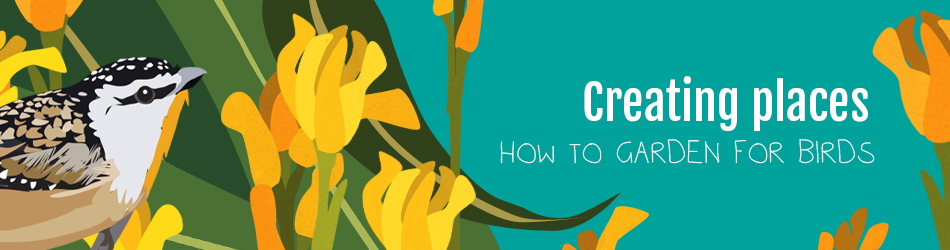
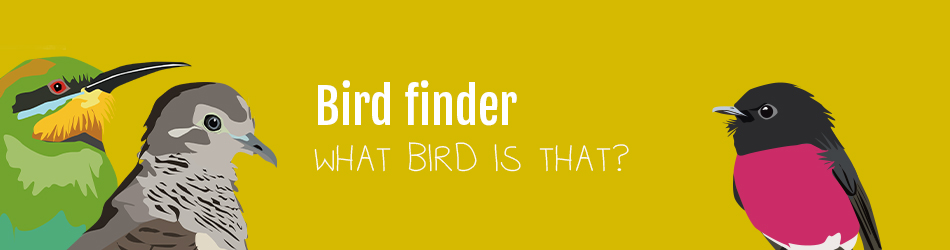
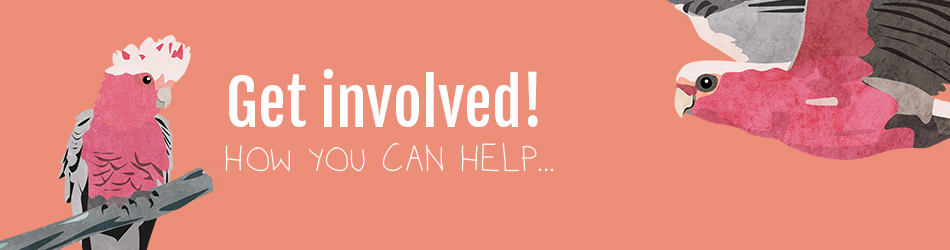

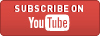

Well, seeing nobody answered to my question, I went to a Camera Shop today, asking them. They told me, finding the true colours is a gig issue. Professionals that print photos, use "Spyder Colour Management Elite", but that costs a fair bit of money. So, question again: is there some other way of knowing what the real colours of your photos look like?
M-L
the monitors I use at work are all calibrated using Spyder Pro2 which costs a few hundred dollars but there are older versions avalible on line,Most 15yo's can explain how to get a copy very cheaply!
Thanks for that info sparrow, your tips are always good. ( I love the "wind up catch all" mouse trap. It works a treat! )
All I have to do now, is find a 15 years old to explain it to me. Nice to hear from you, hope you are well?
M-L
Here's a review of one program that is free
calibrize-2-0-monitor-calibration-software-review
here's where to find it
Alison
~~~~~~
"the earth is not only for humans, but for all animals and living things."
To the best of my knowledge spyders are the accepted standard. Strangely I have never calibrated a screen yet never seemed to have colour issues. Even when printing
I never thought I did either Akos, until I used different PC to look at them. Went to a Camera Shop on Saturday and asked about it. My photos looked a lot better on their printers than here at home. I might never do anything about my photos either, it still is an interesting topic though. Thanks everyone for your input.
M-L
I have just read this problem which most photographers share. It can be very complicated, if you want very accurate results for photographs. When you take a photo, the camera will set the colours first, for sunny, cloudy, tungsten lighting etc unless you shoot Raw with DSLR's in which case, there is no alteration done by the camera. The computer will set a "colour profile " such as RGB depending on the program you use, in this case an Adobe Elements or Photoshop etc program. Then your monitor should be adjusted to match the computer. Finally, the printer and paper needs to match. If I use Canon paper with my Epson printer, I would end up with a terrible photo. Try this free program if you are using Windows http://www.softpedia.com/get/Tweak/Video-Tweak/Monitor-Calibration-Wizard.shtml . You could also try photographing a paint colour chart and then comparing this photo to the monitor. This is a basic explaination, and other members may offer other suggestions, but I hope it is of some help.
Keefsmit
Some great advice, thanks Keefsmit. I will have a look into it. In general I have decided to leave my photos as they are. Sometimes I might crop, but because we do not vaste expensive film anymore, I like to try hard to get good results without working my photos over.The challenge is to take better photos next time.
But Calibration is an interesting topic.
M-L
My touch screen has its own calibration so I can't help with your colour issues. keefsmit's paint colour chart is a very good idea.
I can say that my Canon 7D has an option to choose either sRGB or Adobe RGB. I actually prefer sRGB even when I'm using Lightroom. As I understand it, whether you shoot in RAW or jpeg has no bearing on choosing temperature colour shifts, etc. either via the ready to use options or manually. They're merely the format the camera uses to store the photo, RAW being heavier raw data than the lighter jpeg (the difference say a 25mb photo and a 5mb).
When I open a pic in Lightroom you can often see a colour shift happening because it defaults to Adobe standard (no matter what your camera is set on). It deepens the colour and sometimes loses clarity ever so slightly. I often reset it back to "camera standard" so the pic actually looks how I saw it.
I can also say that a photo can look different even from software to software.
Then there's the quality of your monitor's graphics card and so on and so on. Pics I know look fantastic on my home screen look pretty average on my work computer and I hesitate to comment on someone's photo from viewing on the work computer because it's not fair to the photographer. On the other hand, if it looks good on that then it must be a doozy of a photo.
Wendy
Mandurah, WA
Peel-Yalgorup System Ramsar Site
http://www.flickr.com/photos/girlinoz/
Yes, I was advised to always shoot in RAW. You get everything that the sensor sees, just as it sees it. Whereas, with jpg the camera does some post shot processing of its own, depending on the camera model and settings. In other words, you are not actually getting a faithfull representation of what you saw. It is much preferable to do you own post-processing later on.
With the camera set on 'auto white-balance' it will take an estimate of the existing light's 'colour temperature'. Lower 'temperatures' are at the blue end of the spectrum and higher ones are at the red end. Flash, tungsten or fluoro lights will all give the sceen a different hue. Even sunlight is not true white - it is slightly yellow. 'Grey-cards' are reasonably cheapb and available at most photo shops (or even cheaper online) and, as they are a standard shade with no actual 'colour' they can be used as a reference. Simply take a photo of one in the same light as your subject and use that as a reference for Photoshop or whatever program you use later. You can also do this with something pristine white. A very cheap way is to use a polystyrene coffee cup!
The program I use is Adobe's Camera Raw (which blends seamlessly with Photoshop). There is a little icon which you place over your grey card or coffee cup in your test picture and it recalibrates the photo to the correct white-balance. You then apply that 'temperature' and tint to your subject photo. Very simple!
Roly
Healesville
https://www.flickr.com/photos/36062443@N04/sets/72157632450588204/